So here is the problem: after you finally finish the installation of your fresh new Proxmox server, you try to log in. After doing so this following pesky little warning message pops up saying you do not have a valid subscription for the server:
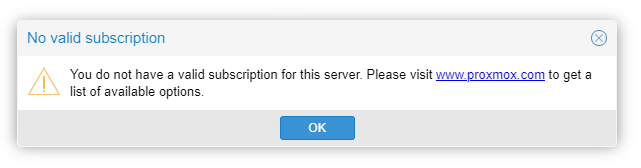
It is annoying and also unnecessary. Luckily there is a way to get rid of it for good.
To remove the No valid subscription warning in Proxmos you need to edit the /usr/share/javascript/proxmox-widget-toolkit/proxmoxlib.js file on the server, disabling the function that prints the warning on the screen.
Steps to Remove the No Subscription warning
1. Log into the Proxmox WebUI.
You can access the portal here by default: https://[your Proxmox machine IP]:8006
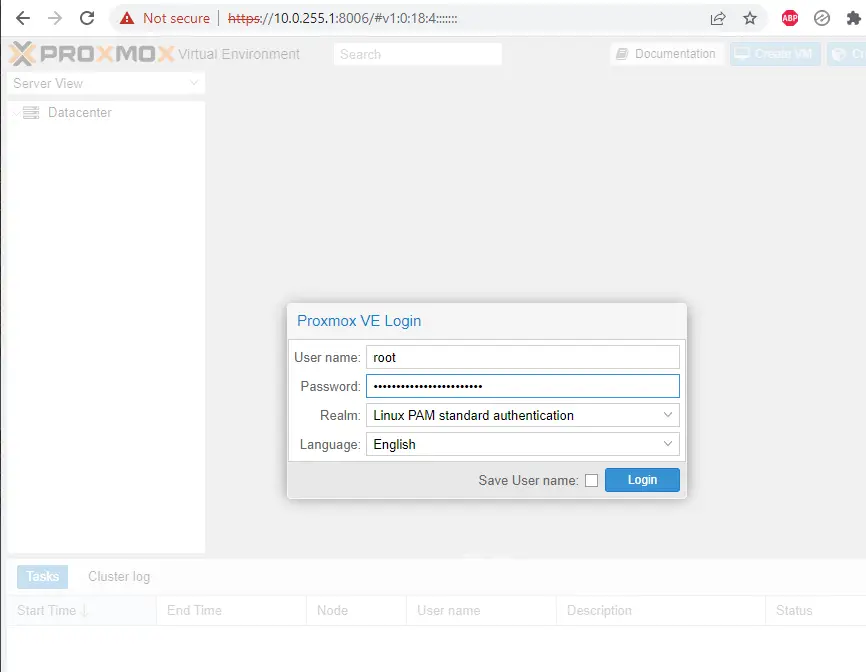
2. In the left menu then right-click on the name of your Proxmox installation. It is pve in this example. In the popup list select the Shell button.
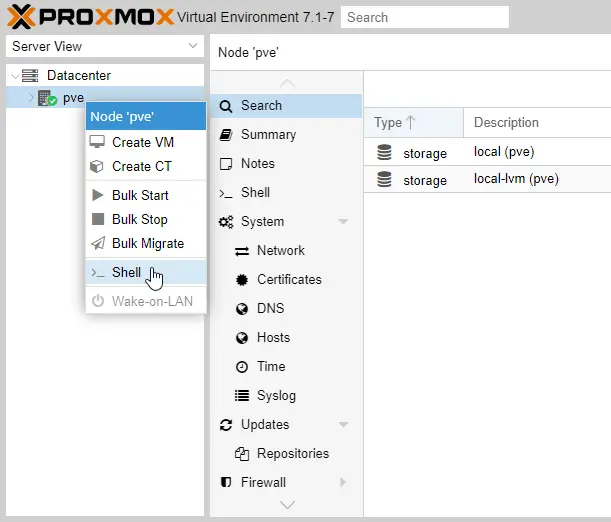
3. In the shell window jump to the directory that contains the proxmoxlib.js, create a backup copy of it called proxmoxlib.js.bak then open the file for editing. See the commands below:
# Jump to the javascript directory cd /usr/share/javascript/proxmox-widget-toolkit/ # Make a backup copy of proxmoxlib.js cp proxmoxlib.js proxmoxlib.js.bak # Edit proxmoxlib.js vi proxmoxlib.js
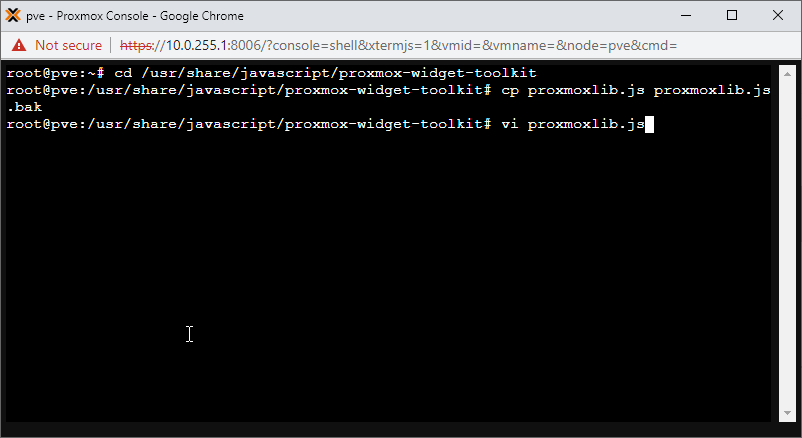
4. If you use vim use the set number command as presented below to display line numbers.
:set nu
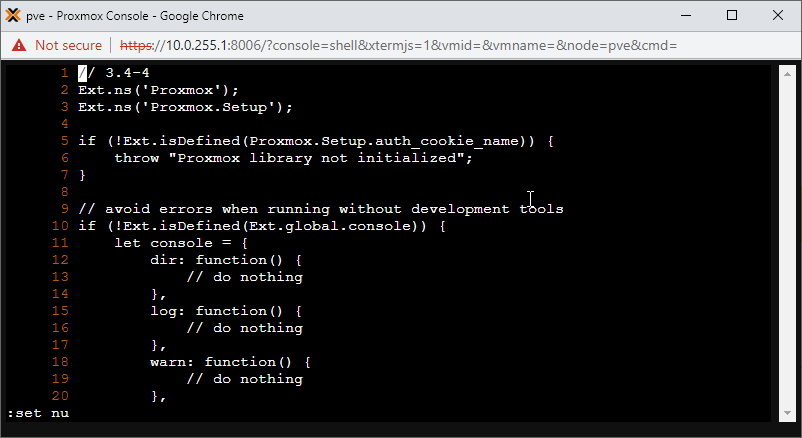
5. Search for the /No valid subscription string in the file. It should be located around line 514-515 on a Proxmox v7.1 installation. Later versions might have it shifted a little bit.
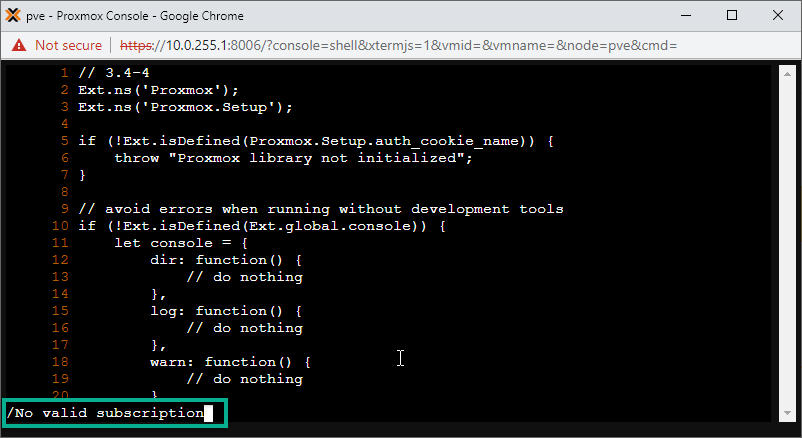
6. The code piece that invokes the warning box is called Ext.Msg.show
Replace it with void to prevent it from running.
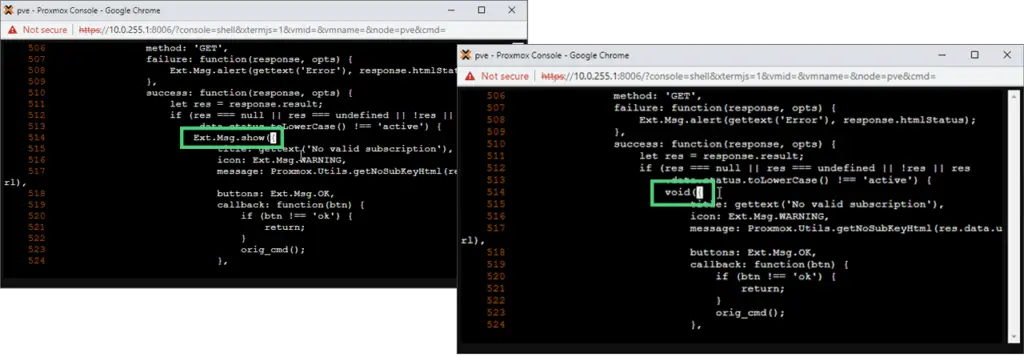
7. Save the file. If using vim you can do so by issuing the following command inside the vim session:
:wq
8. All is left is to reboot the machine.
Highlight the Proxmox machine name in the WebUI, and click on the Reboot button on the top menu.
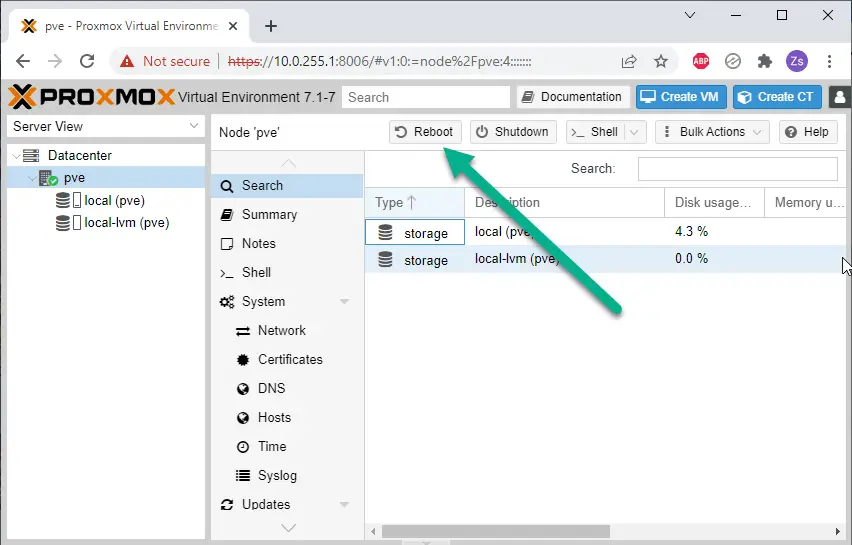
Enjoy your Proxmox server without warnings! 🙂

Does not work anymore since version 7.2-3.
Try to clear your cookies in your web browser.