Computer is slow and disk usage is at 100% constantly ...
Do you have an older computer, with a traditional HDD on the slow side? Is that computer running the drive with 100% utilization, and the response time is super high, possibly 1000-5000ms? You might have tried to disable the Windows Search service (WSearch) to stop the computer indexing files, or the Background Intelligent Transfer Service (BITS) to ease load on the hard drive?
If the answer is yes and the cumputer still runs slowly, try this trick!
Quick fix
- Stop and disable the SysMain (aka Superfetch) service
- Start the Optimize drives (defragsvc) service
# Disable Superfetch Stop-Service -Name SysMain Set-Service -Name SysMain -StartupType Disabled # Start drive optimization Start-Service -Name defragsvc Set-Service -Name defragsvc -StartupType Automatic
Fix with the GUI
Open the services list: right-click on the Start button on the taskbar, select "Run", type in services.msc and hit ENTER.
First, browse for SysMain. Double-click on it, there stop the service and set the startup type to "Disabled".
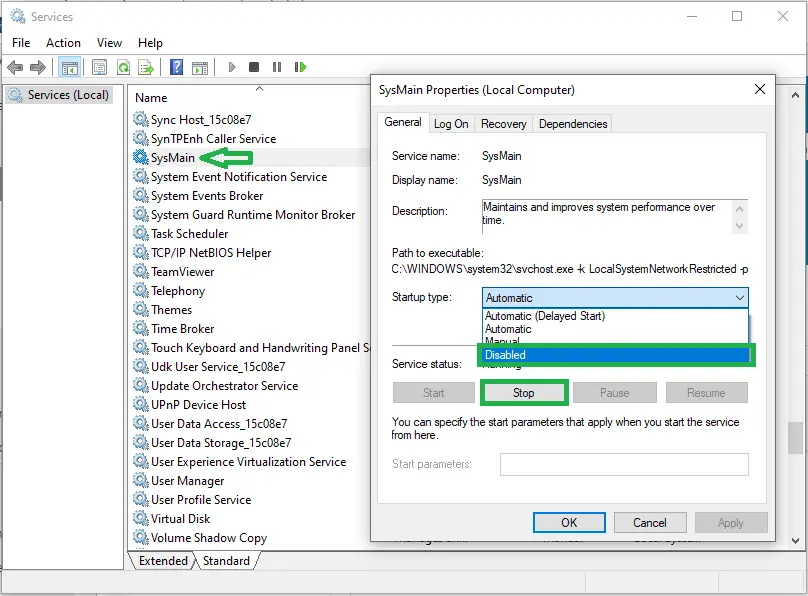
Next, locate the "Optimize drives" service. Double-click on it to open it's preferences. There make sure it's started, and the startup type is set to "Automatic".
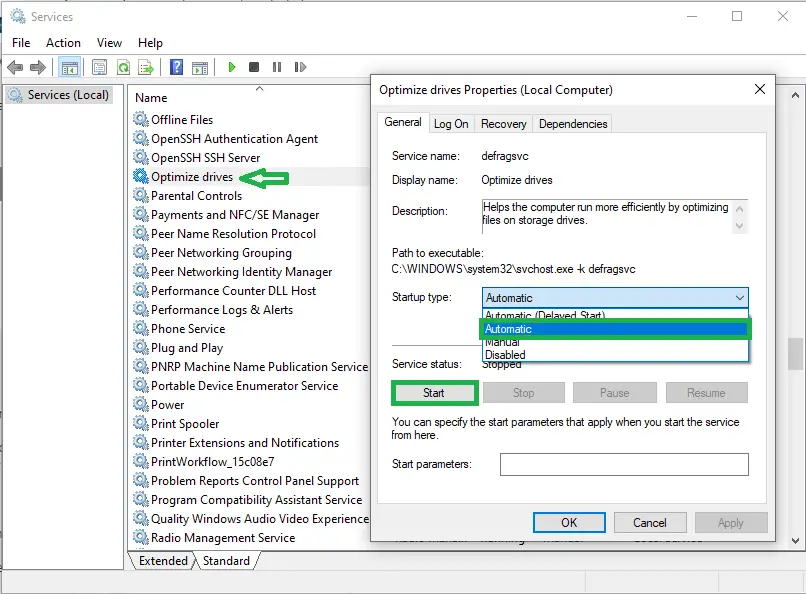
How it works
SysMain (also known as Superfetch in older Windows verisons) is a service responsible for pre-loading frequently used programs and files in memory, this way speeding up the computer. However with slow drives we might experience just the opposite, as the drive cannot keep up with the IO operations the service tries to make.
Done!
After following the steps above hopefully you have a computer more responsive than it was before. Please let me know in the comment section how this trick worked for you.

Comments