Before You Begin
Our job is really easy this time as we already have the process of installing Apache, MySQL and PHP on Debian based machines, as it is really similar to the process on RHEL based boxes.
For the explanation and guide for installing the L.A.M.P stack on Ubuntu and Debian, click HERE.
We start with a working, absolutely basic installation of CentOS. Let’s assume that networking, static IP, port forwarding is already configured for the server. Also, we make sure at the last step that the box allows incoming traffic only on port 80/tcp and 443/tcp. We’ll use the built-in firewalld service to lock the machine down for security.
Installing Apache
The package is called as httpd in the RHEL world
# Install Apache
sudo yum install httpd
# Enable httpd (so it will automatically start at boot)
sudo systemctl enable httpd
sudo systemctl start httpd
# Install php
sudo yum install php php-mysqlnd php-bcmath php-mbstring
# Install mysql
sudo yum install mariadb-server mariadb
sudo systemctl enable mariadb
sudo systemctl start mariadb
Configure MySQL
Next, it’s time to set up our mysql service on the box. It is important not to let the service accept root logon requests other than from the box itself to prevent hacking attempts.
sudo mysql_secure_installation
NOTE: RUNNING ALL PARTS OF THIS SCRIPT IS RECOMMENDED FOR ALL MariaDB
SERVERS IN PRODUCTION USE! PLEASE READ EACH STEP CAREFULLY!
In order to log into MariaDB to secure it, we'll need the current
password for the root user. If you've just installed MariaDB, and
you haven't set the root password yet, the password will be blank,
so you should just press enter here.
Enter current password for root (enter for none):
OK, successfully used password, moving on...
Setting the root password ensures that nobody can log into the MariaDB
root user without the proper authorisation.
Set root password? [Y/n] y
New password:
Re-enter new password:
Password updated successfully!
Reloading privilege tables..
... Success!
By default, a MariaDB installation has an anonymous user, allowing anyone
to log into MariaDB without having to have a user account created for
them. This is intended only for testing, and to make the installation
go a bit smoother. You should remove them before moving into a
production environment.
Remove anonymous users? [Y/n] y
... Success!
Normally, root should only be allowed to connect from 'localhost'. This
ensures that someone cannot guess at the root password from the network.
Disallow root login remotely? [Y/n] y
... Success!
By default, MariaDB comes with a database named 'test' that anyone can
access. This is also intended only for testing, and should be removed
before moving into a production environment.
Remove test database and access to it? [Y/n] y
- Dropping test database...
... Success!
- Removing privileges on test database...
... Success!
Reloading the privilege tables will ensure that all changes made so far
will take effect immediately.
Reload privilege tables now? [Y/n] y
... Success!
Cleaning up...
All done! If you've completed all of the above steps, your MariaDB
installation should now be secure.
Thanks for using MariaDB!
Firewall
sudo firewall-cmd --zone=public --permanent --add-port=80/tcp
sudo firewall-cmd --zone=public --permanent --add-port=443/tcp# Reload the firewall rules
sudo firewall-cmd --reload
Configure a Virtual Host for the website files
By default, you are presented with a basic Apache welcome page when visiting your new web server. You can set up multiple virtual hosts to store multiple websites for multiple domains or at least you need one virtual host for the default webpage, that is stored in /var/www/html. Lets create it in /etc/httpd/conf.d:
vi /etc/httpd/conf.d/default.conf
As a finishing touch we put a simple html file in /var/www/html
sudo sh -c "echo Default website! > /var/www/html/index.html"
The server is ready to use!
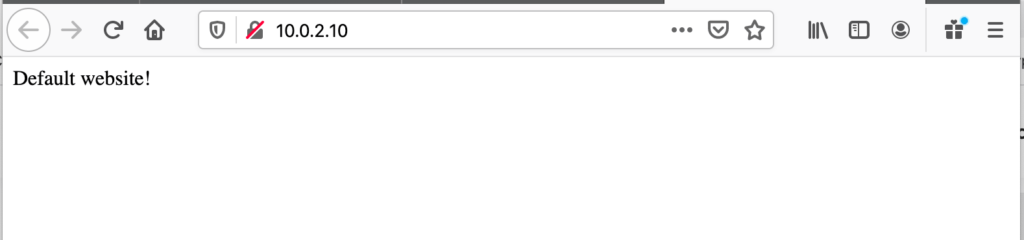

Comments