This article is supposed to be a quick help for admins, dealing with shared mailboxes and users who has a particular issue with sending from- or on behalf of a shared mailbox. You see, when you send an email from your own mailbox a simple thing happens: your sent email message is saved in your "Sent" folder after it is submitted. This way you'll always be able to check your past messages.
Things are a little different with shared mailboxes. Shared mailboxes are totally regular mailboxes no matter if they are stored on-premises or in the cloud, they act exactly the same way as a regular mailbox. The only difference between shared and regular types is the way users access them.
Shared mailboxes have corresponding user accounts in AD, but they are disabled and even if they are not, the corresponding AD accounts of a shared mailboxes are NOT ALLOWED to log into a mailbox by design!
For example, we create a shared mailbox called info@alwayshotcafe.com. During the process the user account called 'info' is created in AD but if we tried to authenticate as the 'alwayshotcafe\info' user, that would fail.
If you have access rights to a shared mailbox you will be able to open it with your credentials.
Send-As vs Send On Behalf
Shared mailboxes are accessed with the individual user credentials who was given access to the shared mailbox in question. That means Alice can access the info@alwayshotcafe.com mailbox if she is given the appropriate (most of the time 'Fullaccess') access rights.
1. SEND-AS: Alice can also send emails as the shared mailbox, which case the sender in the received email appears as 'inbox@alwayshotcafe.com'
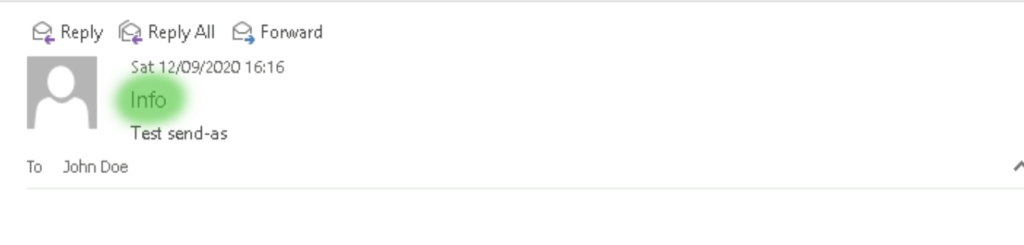
# Send-as permissions are set using the following cmdlet: Add-MailboxPermission info -User alice -AccessRights fullaccess -InheritanceType all -AutoMapping:$false
2. SEND ON BEHALF: alternatively, she can send emails on behalf of 'info'. That particular case the recipient of the message will see that Alice sent the message on behalf of 'Info'.
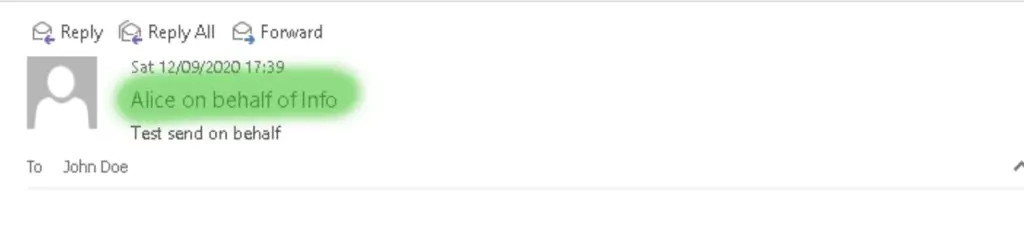
# An example of setting up send on behalf permissions for Alice on the info mailbox. Set-Mailbox info -GrantSendOnBehalfTo alice
Saving to the SHARED MAILBOX
There is a little problem when messaging others using either send-as or send on behalf methods that your users might have already brought up to you: If Alice send a message as 'Info', her message will be saved in HER OWN mailbox under the "Sent Items" folder, NOT in the 'Info' mailbox. This is very annoying if multiple people share the 'Info' mailbox and they all need to know what was sent out from the mailbox. They usually try to fix the issue and ending up manually moving the sent messages from their "Sent Items" folder to the "Sent Items" folder in the 'Info' mailbox, but that is not convenient and human-error prone. Luckily there is an easy way to tell Exchange to save a copy of the sent messages in the shared mailbox automatically:
# Save a copy when users use the send-as method Set-Mailbox info -MessageCopyForSentAsEnabled:$true # Save a copy when users send on behalf Set-Mailbox info -MessageCopyForSendOnBehalfEnabled:$true # You can enrol both on ALL MAILBOXES in your organization Get-Mailbox - Filter * -ResultSize unlimited | Set-Mailbox -MessageCopyForSentAsEnabled:$true Get-Mailbox - Filter * -ResultSize unlimited | Set-Mailbox - MessageCopyForSendOnBehalfEnabled:$true
Next time Alice sends a message on behalf 'Info', a copy of the sent message will be present in 'Info@alwayshotcafe.com:/Sent Items' 🙂
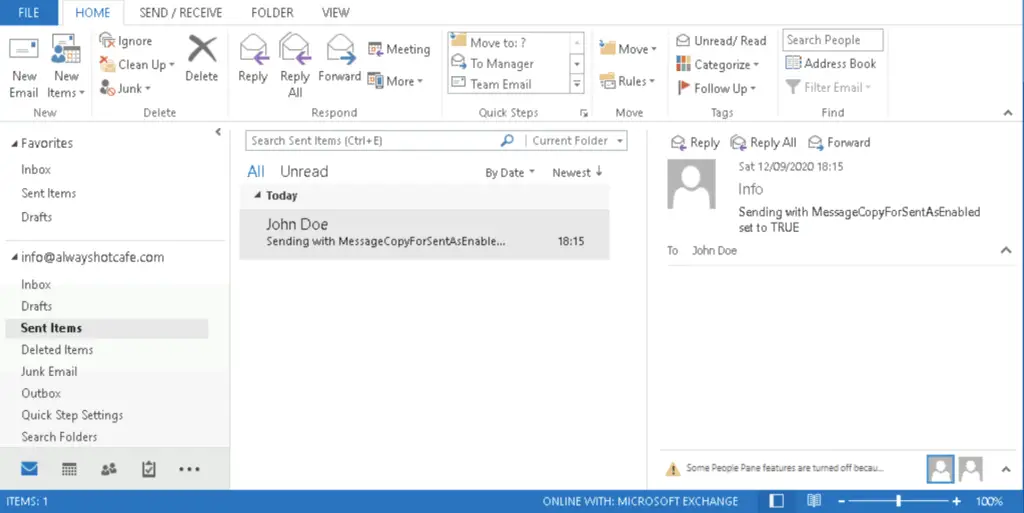

Comments