Most of the time administrators manage distribution group memberships. But it is absolutely possible for selected users to add/remove group members as needed, using simply their Outlook client.
Before You Begin - Enabling MyDistributionGroupManagement
In our example a user called Alice wants to manage a distribution group called "Finance Team".
We need to enable the distribution group management option in the management policy that is assigned to Alice's mailbox account. By default, only one default role assignment policy exists that is applied to all user mailboxes. We go ahead and enable the MyDistributionGroups option so they will be able to manage the groups they own. If needed, a separate policy can be created for this purpose of course. Then naturally we need to assign that specific policy to the right users' mailboxes.
This time we use the default policy for simplicity.
Using PowerShell
Using ECP
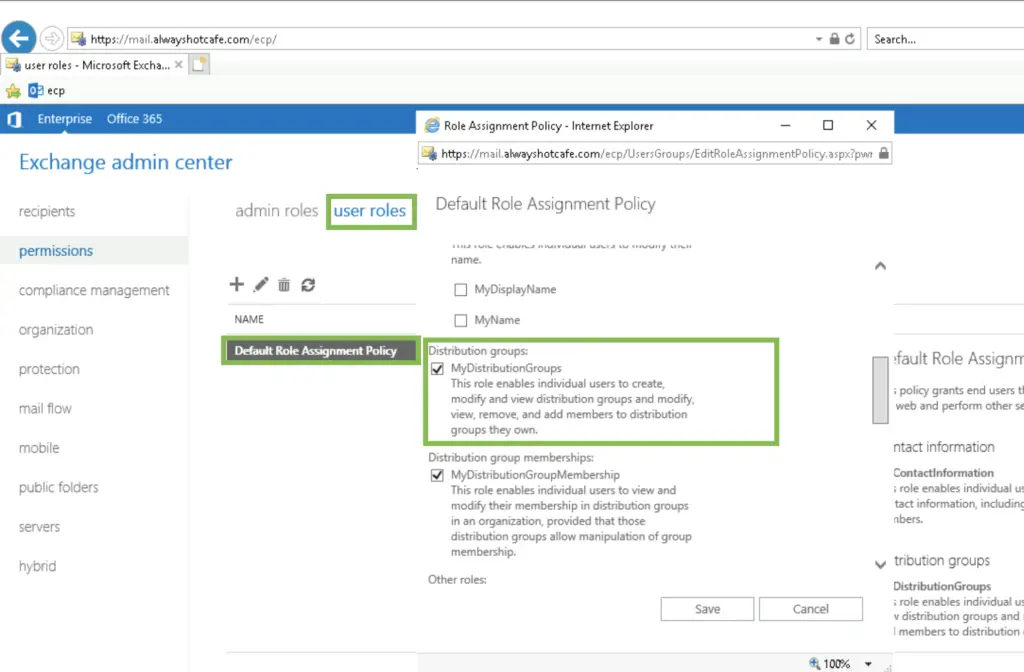
Make sure the "MyDistributionGroups" option is checked in the policy.
Add Alice to the Owners of the group
Alice will be able to manage the group if she is listed as an owner. Use PowerShell or the WebUI to add her.
via PowerShell
using ECP
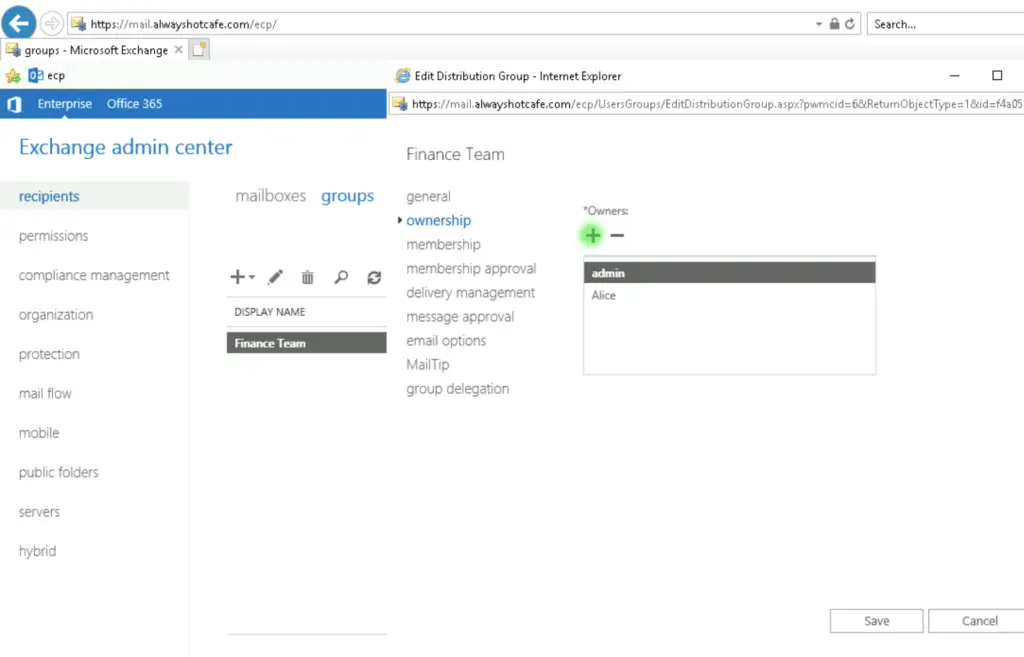
How to manage groups with Outlook
Alice can now add and remove members as she wants.
First, Alice opens the Global Address List.
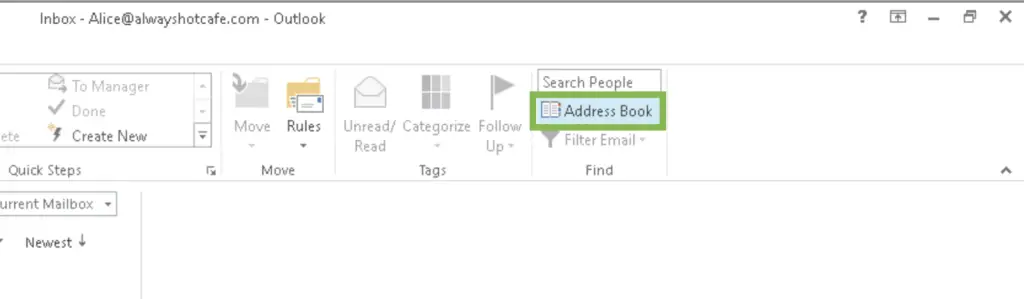
There she finds the group, and opens up the group properties. Then she click on "Modify members" to manage memberships.
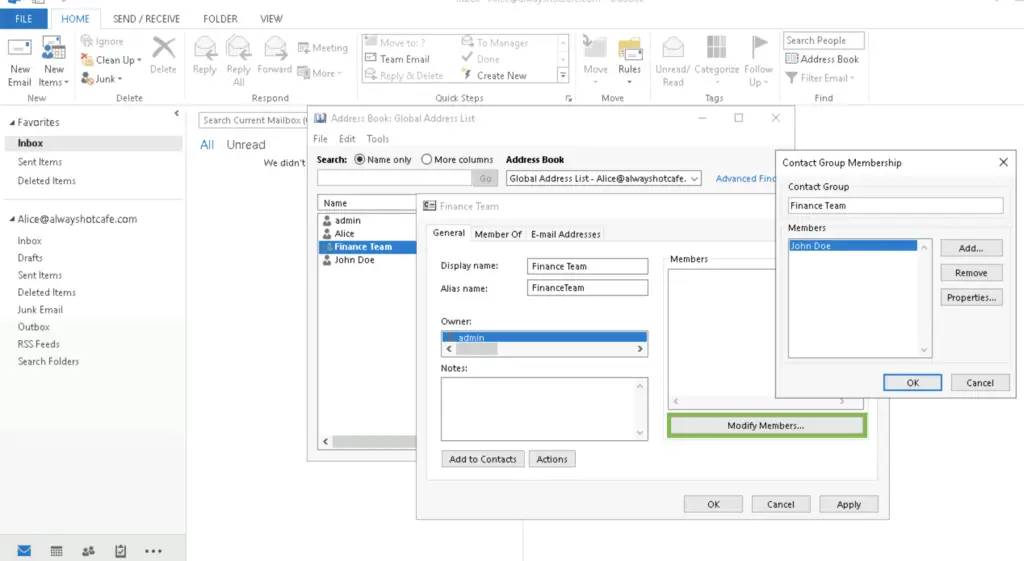
Troubleshooting
If for some reason adding or removing members does not work, check the AD account of the group, make sure the "Manager can update membership list" is checked. See below.
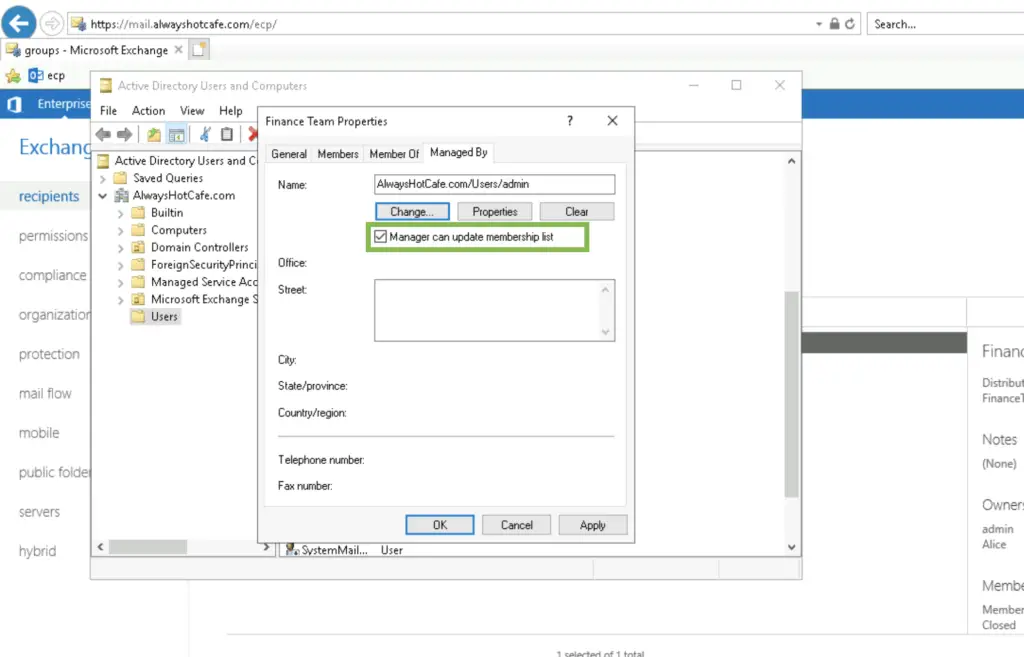

Comments