AutoAccept calendar invites
The following method will help you set up a shared mailbox to automatically accept calendar requests without getting any annoying email notification messages.
Exchange lets you set the AutomateProcessing property with the Set-CalendarProcessing cmdlet only for resource type mailboxes. So if we want to enable it on a shared type mailbox, the trick is to change the mailbox type to room, make the changes and set it back to shared type.
However if it's important to have the mailbox automatically accept or reject invites based on various criteria, I suggest converting the mailbox to room type! A resource (room) type mailbox is technically a shared mailbox but with a "Calendar Attendant" which does the automatic approval or rejection of invites.
# Set AutoAccept on info@protectigate.com shared mailbox Set-Mailbox info@protectigate.com -Type Room Set-CalendarProcessing info@protectigate.com -AutomateProcessing AutoAccept -AllowConflicts:$true
# If it's Exchange Online you might want to omit the last step and leave the mailbox type room instead of shared Set-Mailbox info@protectigate.com -Type Shared
Now, if an invite is received it is automatically accepted and added to the calendar of the shared mailbox.
Can I use my Outlook client to set auto-accept?
Well yes, and no.
Using Outlook and checking the "Auto accept" option under File/Options/Calendar/Auto Accept/Decline will change the default action from Tentative to Accept, but the mailbox still receives an email notification of the event asking for confirmation.
To prevent that to happen, use the method described earlier.
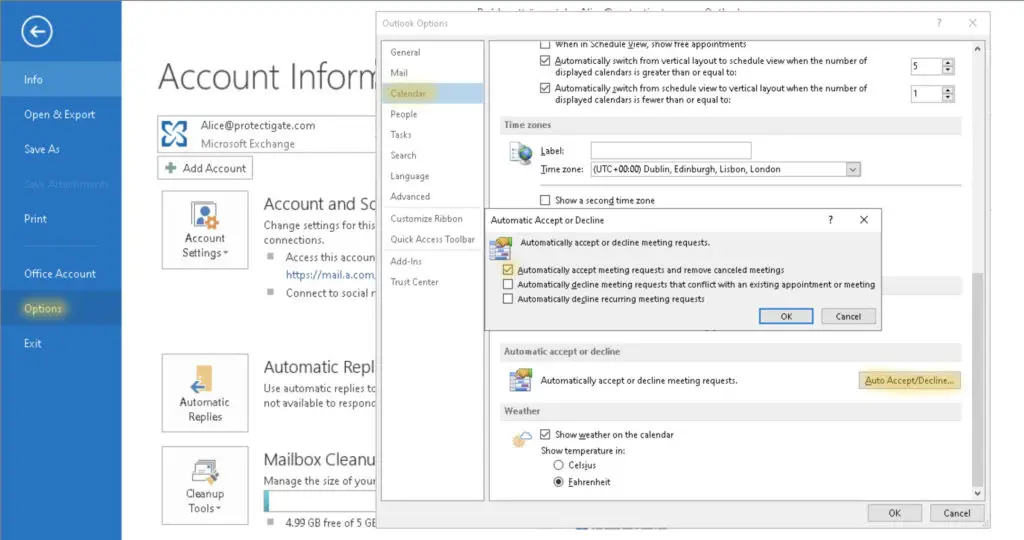

Neat trick, works like a charm. Thanks mate!
Thanks for it!
When i change back to Type -Shared for the Mailbox, the AutoAccept isnt working anymore…
Can you confirm that problem?!
I’m having the same issue.
Looks like after you make it -Type Shared it stops working. Any ideas?
Looks like Exchange Online doesn’t support this method. If you use EOL consider converting the mailboxes with shared calendars to resource (room) type.
Those resource type mailboxes are like shared mailboxes, but with auto approval functionality.
@Zsolt Agoston
Can you please give the steps?